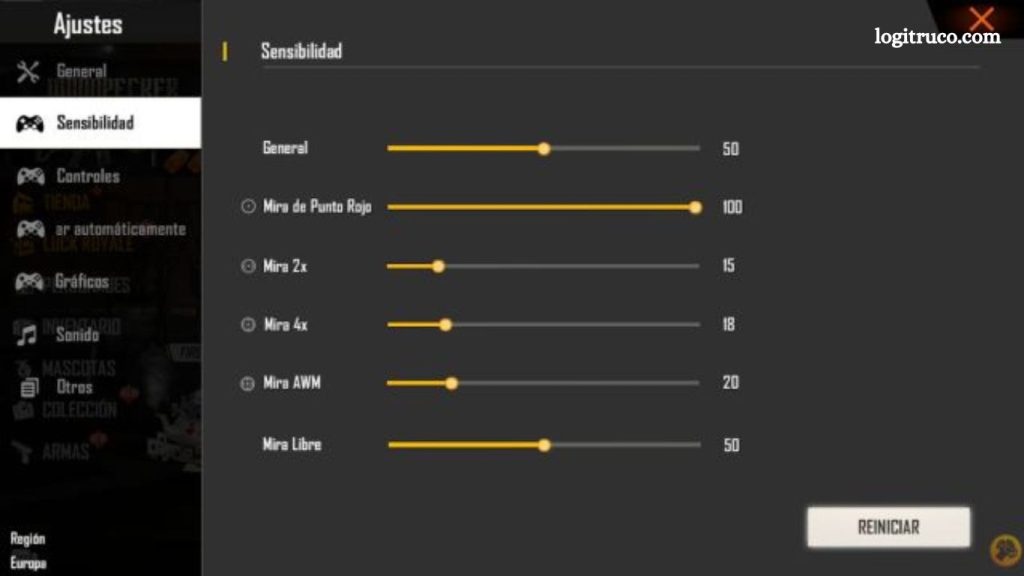Free Fire, a leading mobile shooting game, requires precision and quick reflexes for success. One of the key elements in mastering gameplay is achieving optimal aiming accuracy. This can significantly impact your performance in battles, giving you an edge over opponents. A key factor in enhancing this accuracy is adjusting the game’s sensitivity settings. Fine-tuning these settings allows players to achieve faster, more precise movements, leading to better shooting accuracy and response times.
In this article, we’ll explore the importance of sensitivity adjustments, the various factors that influence it, and how to customize these settings for your playstyle. Additionally, we will provide practical tips to help you find the ideal sensitivity balance, ensuring improved control and overall gameplay experience. Whether you’re a beginner or a seasoned player, understanding and optimizing sensitivity is essential for consistent performance in Free Fire.
Why Adjust Sensitivity in Free Fire?
Sensitivity in Free Fire controls the speed at which your character turns and aims, directly impacting your gameplay. Fine-tuning this setting enhances your control over movements and improves shooting accuracy. If sensitivity is set too low, reactions can feel sluggish, making it hard to quickly respond to enemies. Conversely, excessive sensitivity may lead to overshooting and difficulty in aiming accurately.
Finding the right balance is crucial for optimizing performance, ensuring smoother movements, and ultimately increasing your chances of success in battles. Adjusting sensitivity is an essential step toward enhancing your overall gaming experience and securing more wins.
Read More: Top Recommended Phones for an Optimal Free Fire Gaming Experience
Factors to Consider When Adjusting Sensitivity
When fine-tuning sensitivity in Free Fire, several key factors should guide your adjustments:
- Device Type: Sensitivity settings may need to be tailored to the device you’re using. Larger smartphones generally benefit from lower sensitivity to maintain precise control, while smaller devices may require higher sensitivity for quicker responses.
- Playstyle: Your approach to the game plays a significant role in determining sensitivity. Aggressive players who engage in close combat may prefer higher sensitivity for swift movements and rapid turns. Conversely, players who focus on long-range engagements and a more defensive strategy may find that lower sensitivity offers better control for accurate shots.
- Personal Experience: Sensitivity preferences vary from player to player. What works best for you is ultimately a matter of trial and error. Experimenting with different settings will help you identify the configuration that feels most comfortable and supports your playstyle, leading to improved performance in the game.
How to Adjust Sensitivity in Free Fire
Adjusting sensitivity in Free Fire is a straightforward process. Follow these steps to customize your settings:
- Make further adjustments as needed until you find the sensitivity setting that provides the best control and accuracy for your playstyle.
- Launch the game and navigate to the Settings menu.
- Select the Sensitivity tab from the options.
- Use the sliders to adjust Camera Sensitivity and Aim Sensitivity according to your preferences.
- Test the adjusted sensitivity in the Training Ground or a practice match to evaluate how it feels during gameplay.
Tips for Finding the Ideal Sensitivity
Finding the perfect sensitivity setting in Free Fire requires patience and experimentation. Here are some tips to help you achieve the best setup:
- Experiment with Different Values: Don’t hesitate to try various sensitivity levels. Adjust the sliders in small increments, both higher and lower, until you find the optimal balance that matches your playstyle.
- Practice Regularly: Consistent practice is essential to adapting to any changes in sensitivity. Play in practice matches or visit the training grounds to get comfortable with the new settings and refine your accuracy.
- Learn from Others: Watch gameplay videos of professional or skilled players to see how they configure their sensitivity. Observing their settings can provide insights into what might work best for you and give you ideas for further adjustments.
Common Mistakes When Adjusting Sensitivity
When fine-tuning sensitivity in Free Fire, players often make a few common mistakes. Here are some errors to avoid:
- Constantly Changing Sensitivity: Frequently adjusting sensitivity can hinder your ability to adapt to the game. It’s important to give each setting enough time to evaluate its effectiveness before making further changes. Constant tweaking can lead to inconsistency in your gameplay.
- Copying Other Players’ Sensitivity: While it’s tempting to replicate the settings of top players, remember that each individual has a unique playstyle. What works for someone else may not suit your preferences or skills. Focus on adjusting sensitivity to match your own comfort and gameplay style for better results.
Frequently Asked Questions
How do I know if my sensitivity settings are correct?
The best way to determine if your sensitivity is right for you is through practice. Test your settings in training grounds or practice matches. If you find that you’re able to aim accurately and move smoothly, your sensitivity is likely on point. If not, adjust it slightly and test again.
What is the difference between Camera Sensitivity and Aim Sensitivity?
Camera Sensitivity controls how quickly your character turns when you move the camera, while Aim Sensitivity affects the speed of crosshair movement when aiming down sights. Both are important for fine-tuning your gameplay control and accuracy.
Does the device I use affect my sensitivity settings?
Yes, the device type can influence your ideal sensitivity. Larger screens may require lower sensitivity for better precision, while smaller devices might need higher sensitivity to respond quickly. It’s important to experiment based on the device you’re using.
Should I keep sensitivity settings the same for all modes?
It depends on your playstyle. While you can keep similar settings across all modes, some players prefer adjusting their sensitivity based on whether they’re in ranked matches, solo gameplay, or custom games. Test and see what feels best for each mode.
Can I reset my sensitivity settings in Free Fire?
Yes, you can reset your sensitivity settings to default at any time. Simply go to the Sensitivity tab in the settings menu and look for the “Reset” option to return to the original settings. This can be helpful if you want to start fresh after experimenting.
How can I improve my accuracy in Free Fire besides adjusting sensitivity?
Along with adjusting sensitivity, regular practice, learning the best positioning, and refining your reaction time are key to improving accuracy. Focus on understanding the game mechanics and perfecting your shooting technique for better results.
Conclusion
Adjusting sensitivity in Free Fire is a crucial step toward improving your gameplay, offering better control, accuracy, and responsiveness. By considering factors such as your device type, playstyle, and personal preferences, you can fine-tune your settings to create a customized experience that enhances your performance.
Remember to experiment with different values, practice regularly, and learn from others to find the ideal sensitivity that works for you. Avoid common mistakes like constantly changing settings or copying others’ configurations, as consistency and personal adjustment are key. With the right sensitivity settings, you’ll be better equipped to outmaneuver opponents and secure more victories in Free Fire.