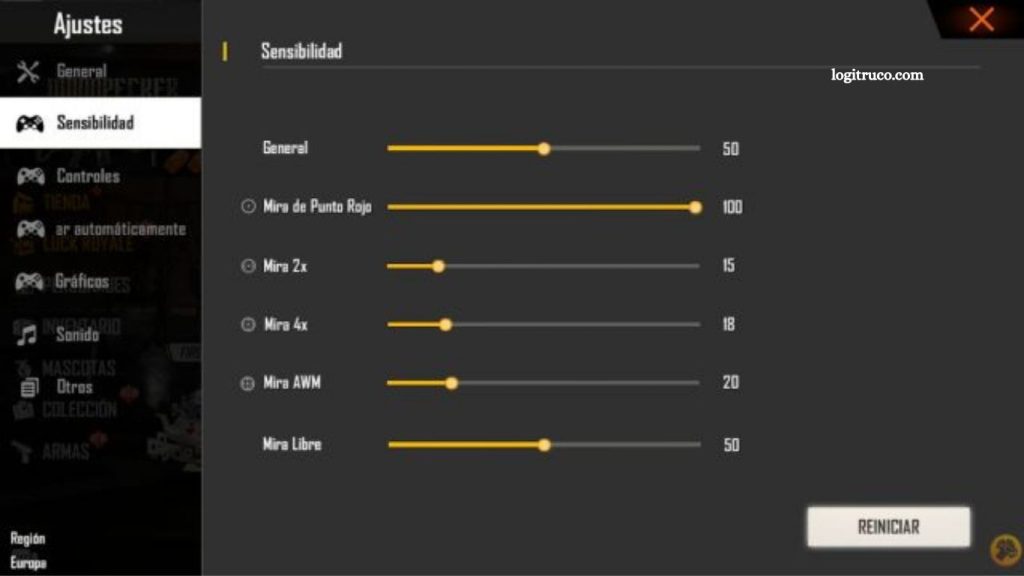Free Fire has become a leading battle royale experience on iOS, attracting millions of players worldwide with its fast-paced gameplay and strategic challenges. Success in the game often depends on more than just reflexes and tactics fine-tuning your controller sensitivity can dramatically improve accuracy, movement, and overall performance. Many players overlook this critical aspect, leading to missed shots and slower reactions during intense battles.
In this guide, we will explore the most effective sensitivity settings for iOS devices, offering practical recommendations tailored to different playstyles. Additionally, we will highlight common mistakes players make when adjusting sensitivity and provide strategies to avoid them, helping you gain a competitive edge and elevate your Free Fire gameplay to the next level.
Read More: Free Fire Lag Fix: Smooth Gameplay on All Devices
Understanding Sensitivity in Free Fire
In Free Fire, sensitivity determines how quickly and smoothly your in-game controls respond to your inputs. Properly adjusting sensitivity is essential for precise aiming, fluid movement, and overall control of your character. Settings that are too low can make movements feel sluggish and unresponsive, while excessively high sensitivity may lead to jerky, uncontrollable actions.
Finding the right balance ensures that every swipe and tap translates accurately in the game, giving you a significant advantage in fast-paced combat situations. Mastering sensitivity allows players to react faster, aim more precisely, and move confidently, making it a critical component of competitive gameplay.
The Importance of Adjusting Sensitivity on iOS Devices
iOS devices, including iPhones and iPads, rely on touchscreen controls that demand precise sensitivity settings for optimal gameplay in Free Fire. Properly calibrated sensitivity ensures smooth, accurate movements and responsive aiming, allowing you to execute actions with precision during intense battles.
Without the right adjustments, players may struggle with slow or jerky movements, misaligned shots, and difficulty performing critical in-game actions. Fine-tuning sensitivity on iOS is therefore essential for maintaining control, improving reaction times, and gaining a competitive edge in fast-paced combat scenarios.
Tips for Adjusting Sensitivity on iOS Devices
Optimizing sensitivity on iOS devices can significantly enhance your performance in Free Fire. Here are some practical tips:
- Customize by Game Mode: Different Free Fire modes can demand distinct control responses. Tailor your sensitivity for each mode to maximize performance and precision.
- Experiment with Different Settings: Test various sensitivity levels to discover what best complements your playstyle. Adjustments may take several matches to evaluate effectively, so be patient and observe how each change impacts your control.
- Make Gradual Changes: Avoid drastic adjustments. Small, incremental changes allow you to adapt comfortably and refine your skills without disrupting your gameplay.
- Consider Device Size: The screen size of your iPhone or iPad affects control responsiveness. Larger devices may require slightly lower sensitivity for smoother handling.
Common Mistakes When Adjusting Sensitivity on iOS Devices
Fine-tuning sensitivity in Free Fire requires careful attention, and several common errors can hinder performance:
- Setting Sensitivity Too High: Excessively high sensitivity often causes jerky movements, making aiming difficult and reducing overall control.
- Setting Sensitivity Too Low: Extremely low sensitivity can make movements sluggish, slowing reaction times and putting you at a disadvantage during fast-paced combat.
- Ignoring Game Mode Differences: Each Free Fire game mode may demand unique sensitivity settings. Failing to adjust for different modes can limit your adaptability and negatively affect gameplay performance.
Avoiding these mistakes ensures smoother control, improved accuracy, and a more competitive edge on iOS devices.
Frequently Asked Questions
What is the ideal sensitivity for iOS devices in Free Fire?
There’s no one-size-fits-all setting. The ideal sensitivity depends on your playstyle, device screen size, and comfort level. Experiment with small adjustments to find what works best.
How often should I adjust sensitivity?
Adjust sensitivity whenever you notice difficulties aiming, moving, or performing actions. Gradual adjustments over time are better than frequent drastic changes.
Does sensitivity affect different game modes differently?
Yes. Each mode can require slightly different sensitivity due to varied mechanics and gameplay speed. Customize settings for each mode to optimize performance.
Can high sensitivity improve my gameplay?
High sensitivity can speed up movements but may reduce control if set too high. Balance speed with accuracy to maintain precision in combat.
Will device size impact sensitivity settings?
Absolutely. Larger screens may require slightly lower sensitivity for smoother control, while smaller devices may need higher sensitivity to respond effectively.
Conclusion
Adjusting sensitivity on iOS devices is a crucial step toward improving your performance in Free Fire. Proper calibration ensures smoother movements, precise aiming, and faster reactions, giving you a competitive advantage in every battle. By experimenting with different settings, making gradual adjustments, and customizing sensitivity for each game mode, you can find the balance that best suits your playstyle.