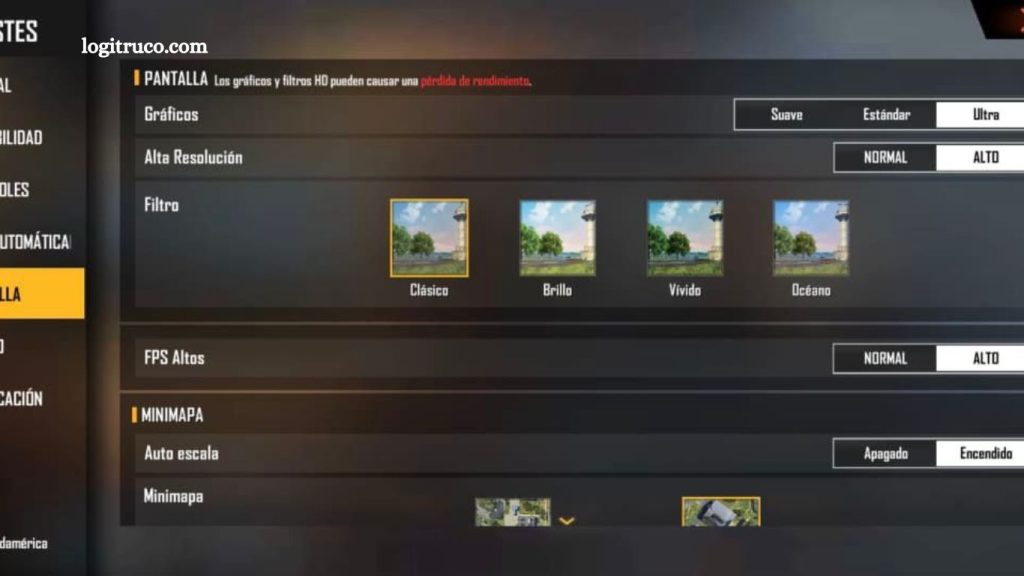Free Fire has earned its place as one of the leading mobile battle royale games, captivating millions of players worldwide with its fast-paced action and competitive gameplay. Despite its popularity, players often encounter issues like lag or delays that can hinder their gaming experience. These disruptions can be particularly frustrating, especially in high-stakes matches.
The good news is that many of these performance issues can be alleviated by fine-tuning the game’s graphics settings. In this article, we’ll guide you through a series of tips and recommendations to help optimize Free Fire’s performance. By making these adjustments, you can enhance gameplay fluidity, reduce lag, and ensure a smoother, more enjoyable experience every time you play.
Read More: Top Phones for Smooth Free Fire Gameplay and Optimal Performance
Why is optimizing Free Fire essential?
Optimizing Free Fire is crucial for achieving a smooth and uninterrupted gaming experience. By fine-tuning the game’s graphics and performance settings, you can minimize lag, enhance frame rates, and boost overall performance. These adjustments lead to a more responsive and immersive gameplay experience, giving you a competitive edge while ensuring seamless action during intense matches.
Tips to Boost Performance in Free Fire
To enhance your gameplay experience in Free Fire, consider these performance-boosting tips:
- Lower Graphics Quality: Reducing the game’s graphics settings can significantly improve performance. Start by lowering the quality, then gradually adjust until you find an optimal balance between visuals and smooth gameplay.
- Disable Shadows: Shadows can be demanding on your device’s resources. Turning them off can free up processing power and enhance performance.
- Turn Off Special Effects: Special effects, such as explosions and particle effects, can slow down gameplay. Disabling them will improve fluidity and responsiveness.
- Close Background Applications: Before launching Free Fire, close any unnecessary background apps to free up system resources and ensure better performance.
- Update the Game: Always ensure you’re running the latest version of Free Fire. Updates often bring performance enhancements and bug fixes that contribute to a smoother experience.
Recommended Graphics Settings
The ideal graphics settings can vary based on your device’s capabilities. However, for optimal performance in Free Fire, the following settings are generally recommended:
- Effects Style: Turn off special effects or opt for a low-performance effects style to improve fluidity and responsiveness during gameplay.
- Graphic Quality: Set the graphic quality to Medium or Low to balance performance and visual clarity.
- Resolution: Choose the lowest resolution available to boost performance, especially on lower-end devices.
- Frame Count: Set the frame count to Medium or Low to ensure smoother gameplay without taxing your device’s resources.
- Shadow Style: Disable shadows or select a low-performance shadow style to reduce the strain on your device.
How to Adjust Graphics in Free Fire
To adjust the graphics settings in Free Fire, follow these simple steps:
- Launch the game and open the Settings menu.
- Select “Graphics” or “Graphics Settings” from the options available.
- Adjust the settings for Graphics Quality, Resolution, Frame Count, Shadow Style, and Effects Style based on your preferences and the recommendations provided earlier.
- Save your changes and restart the game to apply the new settings.
This will ensure that your game is optimized for better performance and smoother gameplay.
Other Aspects to Optimize for Better Performance
Beyond adjusting graphics settings, there are several other factors you can optimize to enhance Free Fire’s performance:
- Periodic Device Restart: Regularly restart your device to clear cache and refresh memory, helping it run more efficiently and improving performance during gameplay.
- Close Background Apps: Ensure that all other apps running in the background are closed to free up system resources for Free Fire.
- Free Up Storage Space: Remove unnecessary files or uninstall apps you no longer use to clear up storage space on your device, which can improve overall performance.
- Update Your Operating System: Keep your device’s operating system up to date. Software updates often include important performance enhancements and bug fixes.
Frequently Asked Questions
Why is my Free Fire lagging?
Lag can occur due to several factors, including high graphics settings, background apps consuming resources, or insufficient storage space. Optimizing your graphics settings, closing background apps, and freeing up storage can help reduce lag.
How can I improve frame rates in Free Fire?
To improve frame rates, lower the graphics quality, resolution, and frame count settings in Free Fire. Additionally, ensure your device has enough available storage and close other apps running in the background.
What should I do if Free Fire crashes during gameplay?
If Free Fire crashes, try restarting your device to clear the cache, update the game to the latest version, and ensure your device meets the game’s system requirements. Reducing in-game graphics settings can also help prevent crashes.
Can adjusting graphics settings impact the visual quality of the game?
Yes, lowering the graphics settings will reduce the visual quality of the game, but it can lead to smoother gameplay and better performance, especially on lower-end devices.
Does the device’s operating system affect Free Fire’s performance?
Yes, the operating system plays a crucial role in performance. Keeping your device’s OS updated ensures it runs more efficiently and can help improve Free Fire’s performance.
What if I don’t see the graphics settings in the game?
Ensure that you are in the “Settings” menu and select “Graphics” or “Graphics Settings”. If you still don’t see the option, make sure your game is updated to the latest version.
Conclusion
Optimizing Free Fire for better performance is essential to ensure a smooth and enjoyable gaming experience. By adjusting the graphics settings, closing background apps, freeing up storage, and keeping your device updated, you can significantly improve gameplay fluidity and responsiveness. Taking the time to fine-tune these settings can help you minimize lag, enhance frame rates, and give you a competitive edge.