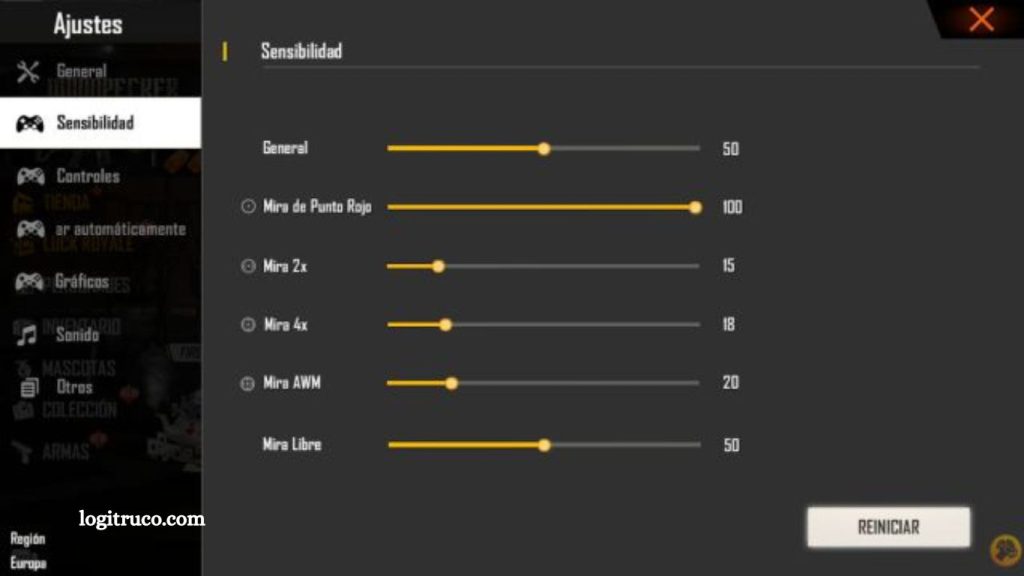Free Fire has rapidly become one of the leading titles in the battle royale genre, attracting millions of players worldwide with its fast-paced gameplay and competitive edge. However, unlocking the full potential of your gaming experience goes beyond simply downloading the game—it requires fine-tuning your device to ensure peak performance.
Whether you’re playing on a high-end smartphone or a budget device, optimizing your settings can make a noticeable difference in frame rate, responsiveness, and visual clarity. In this comprehensive guide, we’ll walk you through the best settings for Free Fire across various devices. From graphics adjustments to control layout tips, these optimizations are designed to enhance your gameplay, reduce lag, and give you a competitive advantage every time you drop into the battlefield.
Read More: Optimizing Game Performance Across Multiple Devices
Why Proper Device Configuration Matters
Optimizing your device settings is essential for a seamless and competitive Free Fire experience. Proper configuration not only enhances game performance—ensuring smoother graphics, faster response times, and reduced lag—but also minimizes the risk of crashes or overheating during extended play sessions.
By fine-tuning your settings to match your device’s capabilities, you gain a crucial edge over opponents, allowing for quicker reactions and more precise controls. Ultimately, a well-configured device transforms gameplay from frustrating to fluid, letting you focus on strategy and enjoy the game at its highest potential.
Enhance Your Free Fire Experience with Optimized Settings
To get the most out of Free Fire, configuring the right in-game settings is essential. From smoother controls to better visuals, the right adjustments can significantly elevate your gameplay. Here are some expert-recommended tips to enhance your performance and enjoyment:
Recommended Sensitivity Settings
Fine-tuning your sensitivity settings is key to precise control and accurate aiming. Every player’s preferences vary, so take time to test and adjust each option until it feels right for you. Start with these suggestions:
- Camera Sensitivity: Increase slightly for smoother and more fluid movement control.
- Aim Sensitivity: Adjust to enhance precision when aiming at enemies, especially in long-range combat.
- Scope and Free Look Sensitivity: Tweak for quicker target tracking and faster reaction time when scanning surroundings.
Ideal Graphics Settings for Optimal Performance
Graphics settings directly affect both visual quality and device performance. To maintain a lag-free, stable gaming experience, consider these adjustments:
- Graphics Quality: Set to Low or Standard on mid to low-end devices to improve frame rates.
- Visual Effects: Disable or minimize to reduce GPU strain and avoid distractions during gameplay.
- Resolution and Shadow Quality: Lower these settings to balance clarity with smoother performance, especially on older hardware.
With the right configuration, you’ll not only improve your gameplay efficiency but also extend your device’s lifespan during intensive gaming sessions.
Pro Tips to Maximize Your Performance in Free Fire
Beyond in-game settings, optimizing your overall device performance plays a crucial role in ensuring a smooth and responsive Free Fire experience. Here are some practical tips to help you stay competitive and avoid technical disruptions:
- Close Background Applications: Before launching Free Fire, make sure to close all unnecessary apps running in the background. This frees up valuable RAM and CPU resources, allowing the game to run more efficiently.
- Keep Your Game and Device Updated: Always install the latest version of Free Fire and keep your device’s operating system up to date. Updates often include performance enhancements, bug fixes, and security improvements.
- Clear Game Cache Regularly: Over time, cached data can accumulate and slow down performance. Periodically clearing the game’s cache can help maintain smooth gameplay and reduce the risk of lag or crashes.
- Use a Phone Cooler or External Fan: Prolonged gaming sessions can cause your device to overheat, which may lead to throttled performance or unexpected shutdowns. A cooling accessory can help maintain optimal temperature and ensure consistent performance during extended play.
By following these tips in combination with the right in-game settings, you’ll create a more stable, responsive, and enjoyable gaming environment that keeps you one step ahead of the competition.
Frequently Asked Questions
What are the best sensitivity settings for Free Fire?
There is no universal “best” sensitivity setting, as it depends on your playstyle and device. However, starting with moderate values (e.g., General: 90–100, Red Dot: 85–95, 2x Scope: 75–85) and adjusting based on comfort is recommended.
How can I reduce lag in Free Fire?
To reduce lag, close all background apps, set graphics to “Smooth” or “Standard,” clear the game cache regularly, and ensure your internet connection is stable.
Does Free Fire run well on low-end devices?
Yes, Free Fire is optimized for a wide range of devices. Using low graphics settings, disabling shadows, and reducing resolution will improve performance on low-end phones.
Why is my phone overheating while playing Free Fire?
Extended gameplay sessions, high graphics settings, or insufficient ventilation can cause overheating. Try using lower settings, playing in a cool environment, and using a phone cooler if necessary.
How often should I update Free Fire and my device?
Check for game updates weekly and install OS updates as soon as they become available. Updates often include performance improvements and compatibility fixes.
Can a gaming booster app improve performance?
Some gaming booster apps can temporarily free up memory and prioritize gaming performance. However, results vary, and native device optimization is usually more reliable.
Conclusion
Optimizing your Free Fire settings and device performance is essential for achieving a smoother, more responsive, and enjoyable gaming experience. By fine-tuning sensitivity, adjusting graphics based on your device’s capabilities, and following practical performance tips, you can reduce lag, improve accuracy, and stay competitive on the battlefield.