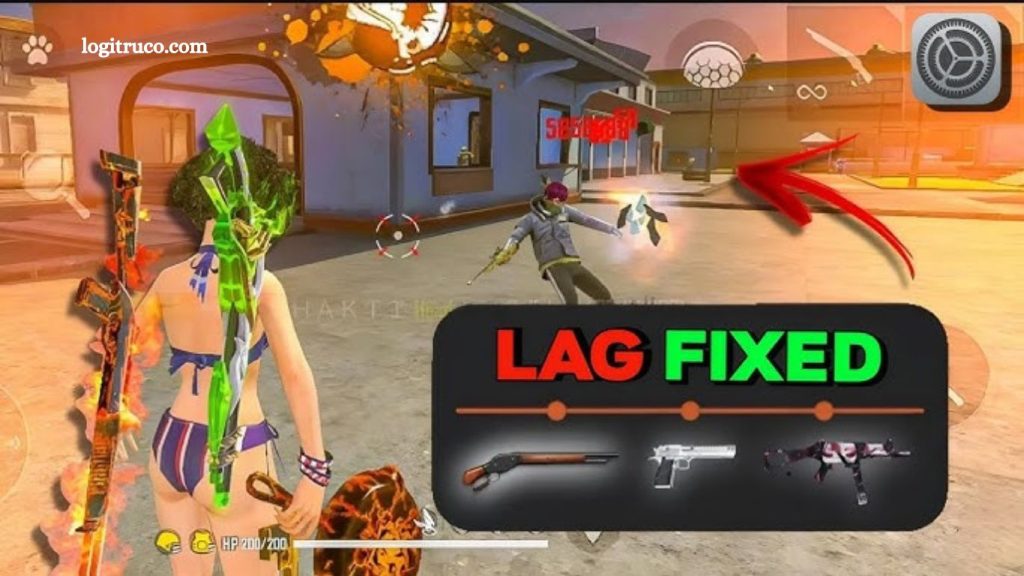For enthusiasts of Free Fire, encountering lag during gameplay is a common frustration that significantly detracts from the overall experience. Lag, defined as delay or latency, disrupts smooth interactions by causing interruptions, delayed inputs, and inconsistent frame rates, ultimately impairing competitive performance. Addressing these issues is essential for players seeking optimal responsiveness and fluid gameplay.
This article explores effective settings adjustments and optimization techniques within Free Fire designed to minimize lag and enhance game stability. By implementing these recommended configurations, players can achieve a more seamless and enjoyable gaming environment. Additionally, this guide provides answers to frequently asked questions related to lag reduction, equipping players with comprehensive strategies to elevate their Free Fire experience to the highest standard.
Read More: Recommended Graphics Settings for an Enhanced Free Fire Experience
What is lag in Free Fire?
Lag in Free Fire describes the delay between a player’s input and the game’s response. This delay can appear as jerky movements, missed shots, or sluggish reaction times, all of which disrupt smooth gameplay and negatively impact player performance.
Why is reducing lag important in Free Fire?
Minimizing lag in Free Fire is essential for maintaining smooth gameplay and staying competitive. Lag hinders your ability to react swiftly to in-game events, which can lead to missed opportunities and crucial mistakes. By reducing lag, you enhance responsiveness and precision, increasing your chances of winning matches and enjoying a more immersive gaming experience.
Tips to Improve Performance in Free Fire
To enhance your Free Fire experience and reduce lag, consider the following tips:
- Optimize Your Internet Connection: Ensure you have a stable and fast internet connection, preferably via Wi-Fi, to minimize latency and improve game responsiveness.
- Close Background Apps: Before launching the game, close all unnecessary applications running in the background. This frees up system resources, allowing your device to focus on running Free Fire smoothly.
- Update Your Operating System: Regularly update your device’s OS to the latest version. Updates often include optimizations and bug fixes that can boost overall performance.
- Delete Unnecessary Files: Clear out unused files and uninstall apps you no longer need to free up storage space, which can help your device run more efficiently.
- Reduce Graphics Quality: Lower the in-game graphics settings to reduce the strain on your device’s hardware, resulting in smoother gameplay.
How to Adjust Graphics Settings in Free Fire
To optimize graphics settings for better performance, follow these steps:
- Open Free Fire and navigate to the Settings menu.
- Select the Graphics tab.
- Choose a lower graphics quality option, such as Low or Medium, to reduce the strain on your device.
- Disable shadows and other additional effects to further improve performance.
- Save your changes and restart the game to apply the new settings.
Adjusting these settings helps create a smoother gameplay experience by lowering the demand on your device’s hardware.
How to Optimize Your Internet Connection to Reduce Lag in Free Fire
To ensure a stable and fast connection for smoother gameplay, try these tips:
- Use a Wi-Fi Connection: Whenever possible, connect to a reliable Wi-Fi network instead of using mobile data, as Wi-Fi usually offers greater stability and speed.
- Close Background Apps: Shut down any applications running in the background that may consume bandwidth, such as streaming services or ongoing downloads.
- Position Your Router Close to Your Device: For Wi-Fi users, place your device near the router to strengthen the signal and reduce connection drops.
- Avoid Interference: Keep your device away from electronic equipment like microwaves or cordless phones that can disrupt Wi-Fi signals.
Implementing these steps helps minimize lag and maintain a smoother gaming experience in Free Fire.
Frequently Asked Questions
What causes lag in Free Fire?
Lag is usually caused by slow internet connections, insufficient device performance, or running multiple apps simultaneously that consume system resources.
Will lowering graphics settings really help reduce lag?
Yes, reducing graphics quality decreases the workload on your device’s hardware, resulting in smoother gameplay with less lag.
Is Wi-Fi better than mobile data for playing Free Fire?
Generally, yes. Wi-Fi connections tend to be more stable and faster, which helps reduce latency and lag during gameplay.
How often should I update my device’s OS and the game?
Regular updates are recommended as they often include performance improvements and bug fixes that can enhance your gaming experience.
Can closing background apps improve game performance?
Absolutely. Closing unnecessary apps frees up RAM and processing power, allowing Free Fire to run more efficiently.
Conclusion
reducing lag in Free Fire is essential for an enjoyable and competitive gaming experience. By optimizing your device settings, lowering graphics quality, managing background apps, and ensuring a stable internet connection, you can significantly improve game performance and responsiveness. Implementing these simple yet effective strategies will help you stay ahead in the game, allowing for smoother gameplay and quicker reactions.