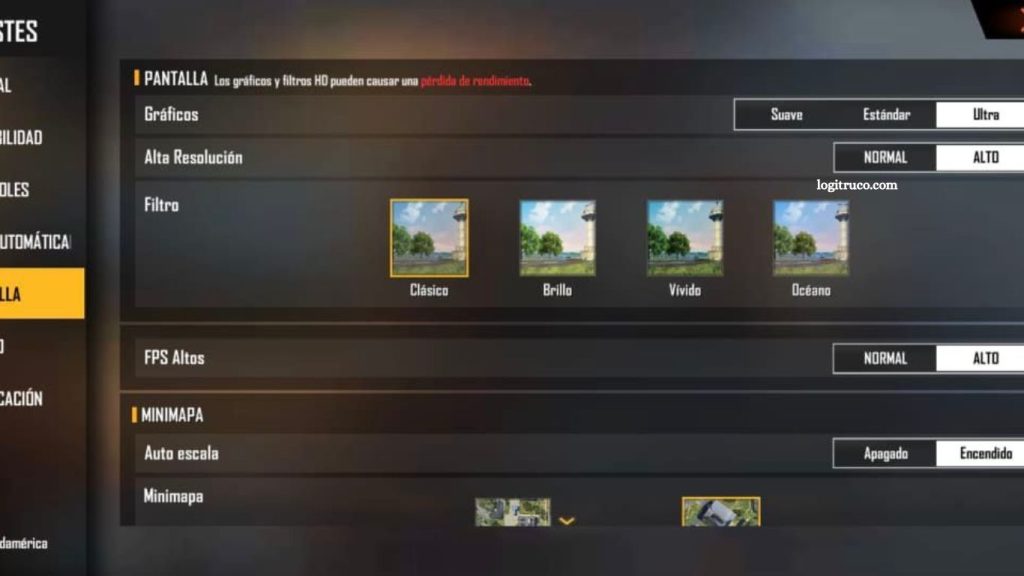Free Fire has established itself as one of the leading battle royale games on mobile platforms, attracting millions of players worldwide. Despite its popularity, many players encounter performance issues such as lag, frame drops, or delayed responses during intense gameplay moments. These issues often stem from default graphics settings that may not be suited to every device’s capabilities.
Optimizing graphics settings is a crucial step to ensure smoother gameplay, faster response times, and an overall enhanced gaming experience. By fine-tuning resolution, frame rate, and visual effects, players can achieve a balance between stunning visuals and seamless performance. This guide provides practical recommendations for adjusting Free Fire’s graphics, helping players maximize both efficiency and enjoyment in every match.
Read More: Top Phones for Smooth Free Fire Gameplay: Best Performance Picks
Why Optimizing Free Fire Is Essential
Optimizing Free Fire is crucial for achieving a smooth and seamless gaming experience. Adjusting graphics settings and other performance-related options helps reduce lag, stabilize frame rates, and enhance overall gameplay.
By fine-tuning these settings, players can enjoy faster responses, improved fluidity, and a more competitive edge during matches. Optimization ensures that your device can handle the game efficiently, allowing you to focus on strategy and skill rather than technical interruptions.
Tips to Improve Free Fire Performance
Improving performance in Free Fire doesn’t have to be complicated. Consider the following strategies:
- Lower graphics quality: Reducing graphics quality can significantly improve performance. Start at a lower setting and gradually increase it until you find the optimal balance between visuals and smoothness.
- Disable shadows: Shadows consume considerable device resources. Turning them off can enhance frame rates and overall responsiveness.
- Turn off special effects: Effects such as explosions and particles can slow down gameplay. Disabling them improves fluidity.
- Close background apps: Freeing up system resources by closing other apps ensures Free Fire runs smoothly.
- Update the game: Keep Free Fire updated to benefit from performance improvements and bug fixes included in the latest versions.
Recommended Graphics Settings
Graphics settings can vary depending on your device, but general recommendations include:
- Graphics Quality: Medium or low
- Resolution: Lowest available
- Frame Count: Medium or low
- Shadow Style: Off or low-performance
- Effects Style: Off or low-performance
How to Adjust Graphics in Free Fire
To configure graphics settings:
- Open Free Fire and go to Settings.
- Select Graphics or Graphics Settings.
- Adjust graphics quality, resolution, frame rate, shadow style, and effects style based on your preferences and recommended settings.
- Save changes and restart the game for the adjustments to take effect.
Additional Performance Optimization Tips
Beyond graphics, several other steps can enhance performance:
- Close background apps: Free up resources before playing.
- Free storage space: Delete unnecessary files and uninstall unused apps.
- Update your operating system: System updates often include performance improvements.
- Restart your device periodically: This clears memory and ensures smoother performance.
By combining these adjustments, you can maximize Free Fire’s performance, enjoy more stable gameplay, and gain a competitive advantage in every match.
Frequently Asked Questions
Why is Free Fire lagging on my device?
Lag is often caused by high graphics settings, background apps consuming resources, or an outdated game or operating system. Optimizing graphics and closing unnecessary apps can significantly reduce lag.
What graphics settings are best for smooth gameplay?
For most devices, use medium or low graphics quality, the lowest available resolution, medium or low frame count, and turn off shadows and special effects for optimal performance.
How can I adjust graphics settings in Free Fire?
Go to Settings → Graphics (or Graphics Settings) in the game. Adjust graphics quality, resolution, frame rate, shadow style, and effects style, then save changes and restart the game.
Will turning off shadows and special effects affect gameplay?
No, disabling shadows and special effects improves performance without affecting gameplay mechanics, making the game smoother and more responsive.
Are there other ways to improve performance?
Yes. Close background apps, free up storage space, update the operating system and Free Fire, and restart your device periodically to optimize performance.
Do these settings work for all devices?
Settings may vary depending on your device’s specifications, but the recommended medium or low settings generally provide a good balance between performance and visuals.
Conclusion
Optimizing Free Fire is essential for achieving a smooth, responsive, and enjoyable gaming experience. By adjusting graphics settings, disabling resource-heavy effects, and managing device performance, players can minimize lag, improve frame rates, and maintain consistent gameplay. Simple steps such as closing background apps, freeing up storage, updating the game, and restarting your device can make a significant difference.