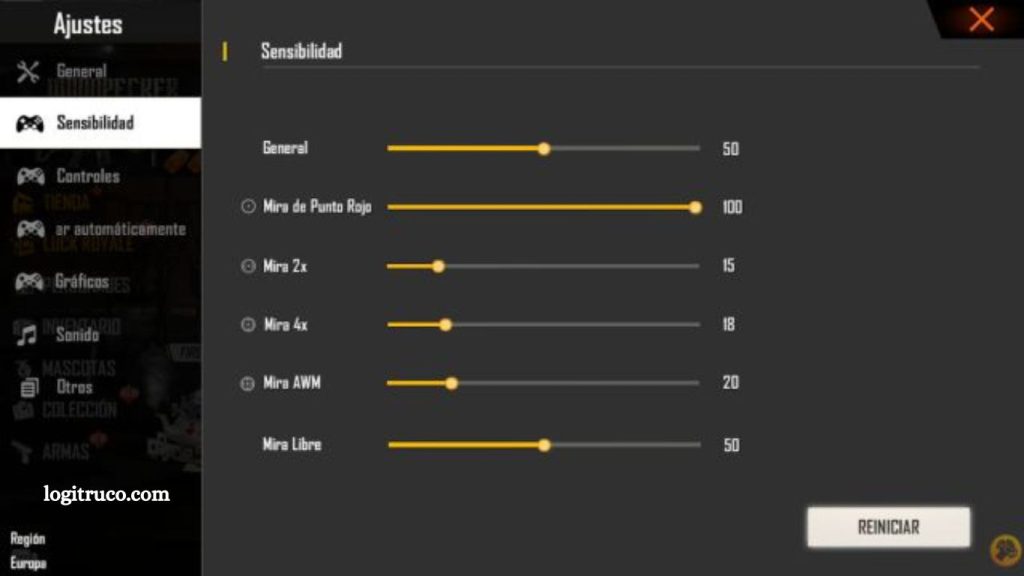Free Fire has established itself as one of the most widely played battle royale games across mobile phones, tablets, and even PCs through emulators. Its fast-paced gameplay, competitive mechanics, and diverse range of devices make it essential for players to fine-tune their controls for optimal performance. Among the most critical settings influencing aim precision, movement, and overall gameplay efficiency is sensitivity.
Proper sensitivity settings can significantly enhance reaction time, weapon control, and accuracy during intense combat scenarios. However, what works well on one device may not be ideal for another due to differences in screen size, resolution, and input method. This guide explores the most effective sensitivity configurations tailored for each type of device, helping you gain a strategic edge in every match.
Read More: How Free Fire Gaming Differs on iOS vs. Android
What Is Sensitivity in Free Fire?
Sensitivity in Free Fire refers to how responsive your in-game movements are, particularly when aiming or turning your character’s view. It directly affects how fast or slow your crosshair moves when you swipe on the screen or use a mouse. Higher sensitivity settings allow for quicker turns and faster aiming, which can be advantageous in fast-paced combat.
However, this can also make precise movements harder to control. Conversely, lower sensitivity offers greater stability and accuracy, especially for long-range shots, but may slow down your reactions in close encounters. Finding the right balance is crucial, as the ideal sensitivity setting can significantly enhance both your aim and overall gameplay experience.
How Does Sensitivity Affect Game Performance?
Sensitivity settings play a vital role in shaping your overall performance in Free Fire. The right configuration can significantly improve your aiming precision, reaction time, and movement fluidity during combat. If your sensitivity is set too high, your aim may become unstable, making it harder to control your crosshair and leading to missed shots—especially during close-range encounters.
Conversely, if the sensitivity is too low, your movements can feel sluggish, reducing your ability to quickly turn, aim, or respond to fast-approaching threats. Striking the right balance ensures better control over your character and weapons, which is essential for staying competitive and consistently outperforming opponents in various combat situations.
Optimal Sensitivity Settings for Mobile Devices
When playing Free Fire on mobile devices, achieving the right balance between speed and precision is crucial for consistent performance. A medium sensitivity setup is generally recommended, as it offers a stable mix of quick reactions and accurate aiming—particularly suited for touchscreen controls. Here are the suggested sensitivity settings for mobile users:
- General Sensitivity: 50%–60%
Ideal for overall camera movement and quick navigation during matches. - Red Dot/Scope Sensitivity: 40%–50%
Provides stable aim control when using scopes, helping with accuracy at medium to long range. - Gyroscope/Motion Sensitivity: 40%–50%
Offers responsive motion tracking without becoming overly sensitive, perfect for fine adjustments.
These settings serve as a strong baseline and can be adjusted based on your personal playstyle and device responsiveness.
Optimal Sensitivity Settings for Tablets
Tablets offer a larger display and wider touch surface compared to mobile phones, which allows for more precise control and broader swipe movements. As a result, slightly higher sensitivity settings are recommended to compensate for the increased screen real estate and to maintain quick responsiveness during gameplay. Here are the suggested sensitivity settings for tablet users:
- General Sensitivity: 60%–70%
Enhances overall camera movement, allowing for faster turns and better spatial awareness. - Red Dot/Scope Sensitivity: 50%–60%
Offers a balanced level of responsiveness for accurate aiming, especially during mid- to long-range encounters. - Gyroscope/Motion Sensitivity: 50%–60%
Ensures smooth and controlled motion-based aiming without overwhelming hand movement.
These settings provide a strong foundation for tablet players aiming to improve reaction time and targeting accuracy. Adjustments can be made based on personal comfort and gameplay style.
Best Sensitivity Settings for PC (Emulator Users)
Playing Free Fire on a PC using an emulator offers the advantage of mouse and keyboard controls, which provide greater precision and flexibility. Because of the enhanced control and larger screen size, higher sensitivity settings are generally more effective, allowing for faster reaction times and smoother tracking. Here’s a recommended sensitivity setup for PC players:
- General Sensitivity: 70%–80%
Enables swift camera movement and quick turning, essential for tracking enemies in close-range combat. - Red Dot/Scope Sensitivity: 60%–70%
Offers precise control while aiming down sights, helping to maintain accuracy during engagements at various distances. - Gyroscope/Motion Sensitivity: 60%–70%
While not typically used on PC, if your emulator supports motion controls, this setting range allows for responsive and stable aim adjustments.
These values serve as a strong starting point for PC players looking to optimize performance and gain a competitive edge. Fine-tune them according to your emulator’s responsiveness and personal playstyle for the best results.
Frequently Asked Questions
Why is sensitivity important in Free Fire?
Sensitivity settings directly affect how quickly and accurately you can aim, turn, and respond to enemies. The right sensitivity improves your reaction time, aiming precision, and overall gameplay control.
Should I use the same sensitivity settings across all devices?
No. Sensitivity settings should be adjusted based on your device type. Mobile phones, tablets, and PCs/emulators have different screen sizes and input methods, which affect how sensitivity is perceived and applied.
How can I find the best sensitivity for my gameplay?
Start with recommended ranges for your device, then make small adjustments based on your playstyle. Practice in training mode or casual matches to test and refine your settings.
Is high sensitivity always better for fast gameplay?
Not necessarily. While high sensitivity allows quicker movements, it can reduce control and accuracy, especially for new players. The key is balance—enough speed to react quickly but with enough control to aim accurately.
Do pro players use the same sensitivity settings?
Not always. Pro players often fine-tune their settings based on personal comfort and experience. While some may share their setups, it’s important to customize sensitivity to suit your own device and playing style.
Conclusion
Mastering sensitivity settings in Free Fire can significantly elevate your gameplay, regardless of whether you’re playing on a mobile phone, tablet, or PC emulator. The right balance between speed and accuracy allows for smoother movements, better aiming, and faster reactions during intense firefights. While recommended settings provide a solid starting point, it’s important to fine-tune them based on your personal comfort, device type, and playstyle. Don’t hesitate to experiment and make small adjustments over time—what works best is ultimately unique to you.