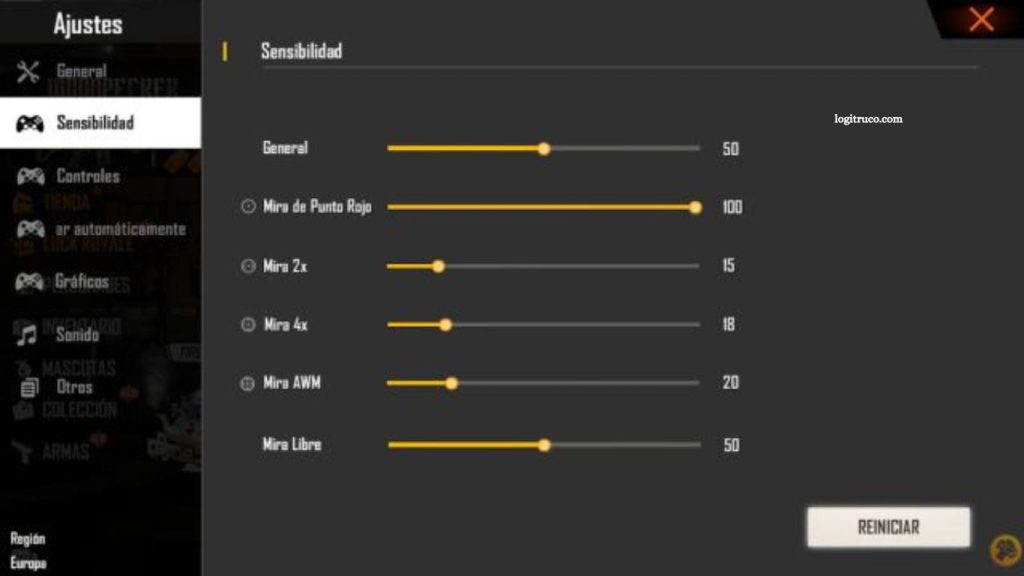Free Fire stands among the most popular battle royale titles worldwide, captivating millions of players with its fast-paced gameplay, dynamic mechanics, and stunning graphics. To experience its full potential, proper configuration is essential. Whether playing on a mobile device, tablet, or PC, optimizing settings ensures smoother performance, sharper visuals, and improved control responsiveness.
This guide provides detailed steps for adjusting graphics, sensitivity, controls, and other critical settings to achieve the best possible gameplay across all platforms. By fine-tuning these options, players can reduce lag, enhance frame rates, and enjoy a seamless combat experience. Discover how to unlock peak performance in Free Fire, regardless of your device or hardware specifications.
Read More: Best Free Fire Settings for Any Phone
How to Configure Free Fire on Mobile Devices
To enjoy the best performance and smooth gameplay on your mobile device, follow these steps to set up Free Fire properly:
- Download and Install: Get the Free Fire app from your device’s official app store and complete the installation process.
- Launch and Agree: Open the game and accept the required terms and conditions to proceed.
- Adjust Controls: Customize the control layout to suit your play style. Modify gyroscope sensitivity, trigger placement, and motion settings for greater precision.
- Optimize Graphics: Select the appropriate graphics level based on your device’s capabilities. Adjust options such as texture quality, shadows, and visual effects for optimal performance.
- Save and Play: Confirm all changes, save your settings, and dive into the action.
How to Configure Free Fire on PC
If you prefer playing Free Fire on a larger screen with enhanced controls, follow these steps to set it up on your PC:
- Install an Emulator: Download and install a reliable Android emulator such as BlueStacks, NoxPlayer, or LDPlayer to run mobile applications on your computer.
- Access the App Store: Launch the emulator and sign in with your Google account to open the integrated Play Store.
- Download Free Fire: Search for Garena Free Fire in the store, then download and install it directly within the emulator.
- Configure Settings: Open the game and complete the same setup process used for the mobile version, including control customization and graphics optimization.
How to Configure Free Fire on Mobile Devices
To achieve the best performance and enjoy seamless gameplay on your mobile device, follow these essential steps to set up Free Fire correctly:
- Download and Install: Visit your device’s official app store, search for Garena Free Fire, and complete the installation process.
- Launch and Accept Terms: Open the app, log in if necessary, and accept the terms and conditions to access the main interface.
- Customize Controls: Tailor the control layout to your preferred style. Adjust gyroscope sensitivity, button placement, and motion settings to enhance accuracy and comfort during gameplay.
- Optimize Graphics: Choose the graphics quality that best matches your device’s performance. Tweak options like resolution, shadows, and special effects for a balance between smooth performance and visual quality.
- Save and Start Playing: Apply your changes, save the configuration, and jump into your next match with optimized settings.
Common Errors When Configuring Free Fire and How to Fix Them
While setting up Free Fire, players may occasionally experience technical issues. Below are some of the most common errors and effective ways to resolve them:
- Connection Error:
If the game fails to connect to the server, check your internet connection for stability. Try switching between Wi-Fi and mobile data or restarting your router. Relaunch the game once your connection is stable. - Performance Issues:
Lag or frame drops often occur when the device lacks sufficient memory or processing power. Close background applications, clear unnecessary files, and ensure you have adequate RAM and storage space available. Lowering graphics settings can also improve performance. - Download Error:
If the game fails to download or update, clear the app’s cache and data through your device settings. Restart your device, reopen the app store, and attempt the download again.
Visual and Graphic Improvements for Free Fire
Enhancing the visual quality of Free Fire can significantly improve your overall gaming experience. To achieve sharper graphics and smoother visuals, consider the following adjustments:
- Increase Graphics Quality:
Set the graphics level to the highest option supported by your device. This enhances textures, lighting, and overall detail for a more immersive look. - Enable Visual Effects:
Activate shadows, reflections, and special effects to create a more realistic and dynamic environment during gameplay. - Adjust Resolution:
Test different resolution settings to find the ideal balance between visual clarity and performance stability, ensuring smooth gameplay without overheating or lag.
Frequently Asked Questions
How can I make Free Fire run smoothly on low-end devices?
Lower the graphics quality, disable shadows and special effects, and close background apps to free up memory. Using the “Smooth” graphics option can also help maintain stable performance.
Why does Free Fire keep lagging even with good internet?
Lag can result from high device temperature or limited RAM. Try lowering graphics settings, clearing cache, and ensuring your device isn’t overheating during gameplay.
Can I play Free Fire on a PC without an emulator?
No. Free Fire is a mobile game, so an Android emulator such as BlueStacks, NoxPlayer, or LDPlayer is required to play it on PC.
How do I reset my Free Fire settings to default?
Go to the game’s Settings menu, then select Reset or Restore Default Settings. This will return all controls and graphics options to their original configuration.
Why can’t I log in to my Free Fire account?
Check your internet connection and ensure your login method (Facebook, Google, or Guest) is properly linked. If the issue persists, try clearing the game cache or reinstalling the app.
Conclusion
Configuring Free Fire correctly is essential for achieving smooth performance, stunning visuals, and responsive controls—no matter what device you use. By adjusting graphics quality, customizing controls, and optimizing system settings, you can create a gameplay experience that matches your personal style and your device’s capabilities.