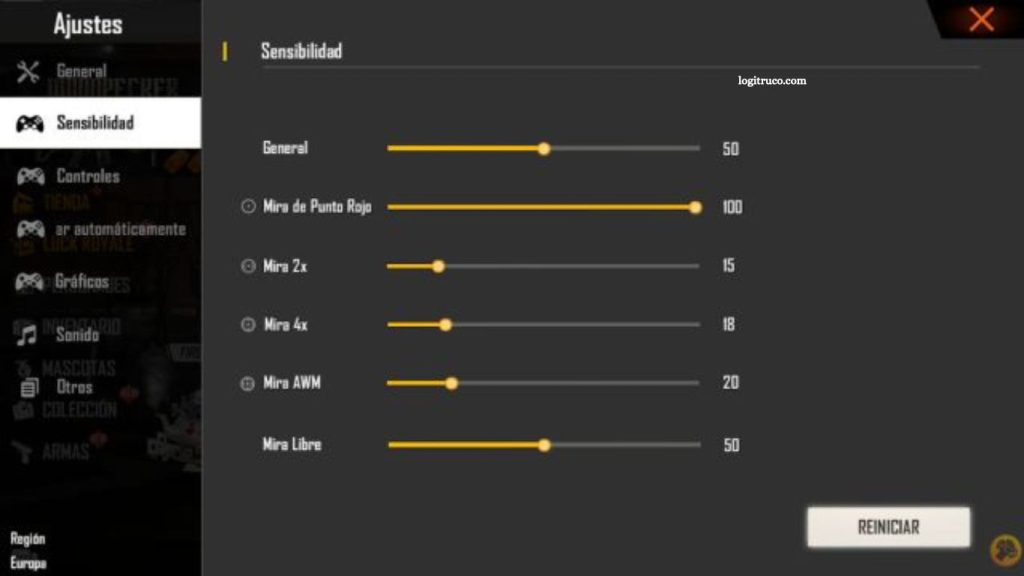Free Fire stands among the most popular and competitive battle royale games available on mobile platforms. To achieve the best possible performance and gameplay experience, players must carefully adjust their settings based on their device’s capabilities. Optimizing graphics, customizing sensitivity controls, minimizing lag, and enhancing both connection stability and battery efficiency can make a significant difference in overall performance.
Whether you are using a low-end, mid-range, or high-end device, fine-tuning these settings ensures smoother gameplay, sharper visuals, and faster response times. In this guide, you will discover practical and effective strategies to optimize Free Fire for your specific device, allowing you to play with greater precision, consistency, and enjoyment in every match.
Read More: Top Smartphones for Playing Free Fire Smoothly
How to Optimize Graphics Settings in Free Fire
To enhance your Free Fire experience, start by optimizing the graphics settings.
- Open the game and navigate to Settings.
- Select the Graphics or Charts tab.
- Choose the lowest possible graphics quality for smoother performance, especially on lower-end devices.
- Disable visual effects and shadows to improve frame rates and overall fluidity.
Best Sensitivity Settings for Free Fire
Sensitivity settings in Free Fire depend largely on individual playstyle and comfort. However, these general guidelines can help you find your ideal setup:
- Adjust camera sensitivity for quicker and more precise aiming.
- Calibrate the scope and trigger sensitivity to ensure responsive control.
- Experiment with different configurations until you discover the combination that feels most natural for you.
How to Reduce Lag in Free Fire
Lag can significantly affect your gameplay, but several simple steps can help minimize it:
- Close all background applications before launching the game.
- Disable automatic downloads and background updates.
- Connect to a stable Wi-Fi network with a strong signal.
- Lower your graphics settings and disable unnecessary visual effects.
Network Settings to Improve Connection
A stable and reliable connection is key to performing well in Free Fire. Try the following adjustments:
- Use a Wi-Fi connection instead of mobile data whenever possible.
- Restart your router and device to clear potential network issues.
- Stay close to the router to ensure maximum signal strength.
- Close other bandwidth-heavy applications while playing.
Recommended Devices for Free Fire
Free Fire runs on a wide range of Android and iOS devices. However, for the best experience, it’s recommended to play on devices equipped with at least 2 GB of RAM and a quad-core processor. Higher-end devices naturally deliver smoother gameplay, faster loading times, and enhanced graphics performance.
How to Improve Battery Life While Playing Free Fire
Extended gaming sessions can drain your battery quickly. To conserve power, try these steps:
- Lower your screen brightness to a comfortable level.
- Turn off vibration and sound effects.
- Close unnecessary background applications.
- Activate your device’s power-saving mode to extend playtime.
Frequently Asked Questions
How can I optimize graphics settings in Free Fire?
To optimize graphics settings, open Settings → Graphics (Charts) and select the lowest graphics quality for better performance. Disable visual effects, anti-aliasing, and shadows to make the game run more smoothly, especially on lower-end devices.
What are the best sensitivity settings for Free Fire?
The best sensitivity settings depend on your comfort and playstyle. Increase camera sensitivity for faster aiming and smoother movement. Adjust the scope and trigger sensitivity until you find the balance that feels most natural for your gameplay style.
How do I reduce lag while playing Free Fire?
To minimize lag, close all background apps, turn off auto-updates, and use a stable Wi-Fi network with a strong signal. Reducing graphics quality and disabling extra visual effects can also enhance performance and frame rate.
How can I improve my network connection in Free Fire?
For a more stable connection, use Wi-Fi instead of mobile data, restart your router and device, and play near your router for stronger signal strength. Avoid running other bandwidth-heavy apps while gaming.
What are the recommended devices for playing Free Fire?
Free Fire can run on most Android and iOS devices. For an optimal experience, use a device with at least 2 GB of RAM and a quad-core processor. High-end smartphones and gaming phones will deliver smoother gameplay and improved graphics.
How do I extend battery life during long Free Fire sessions?
Lower your screen brightness, turn off vibration and sound effects, and close background applications. You can also enable battery saver mode to reduce power consumption without affecting performance significantly.
Conclusion
Optimizing your Free Fire settings is essential for achieving the best possible gameplay experience, no matter what device you use. By fine-tuning your graphics, sensitivity, and network preferences, you can significantly improve performance, reduce lag, and enjoy smoother, more responsive matches.