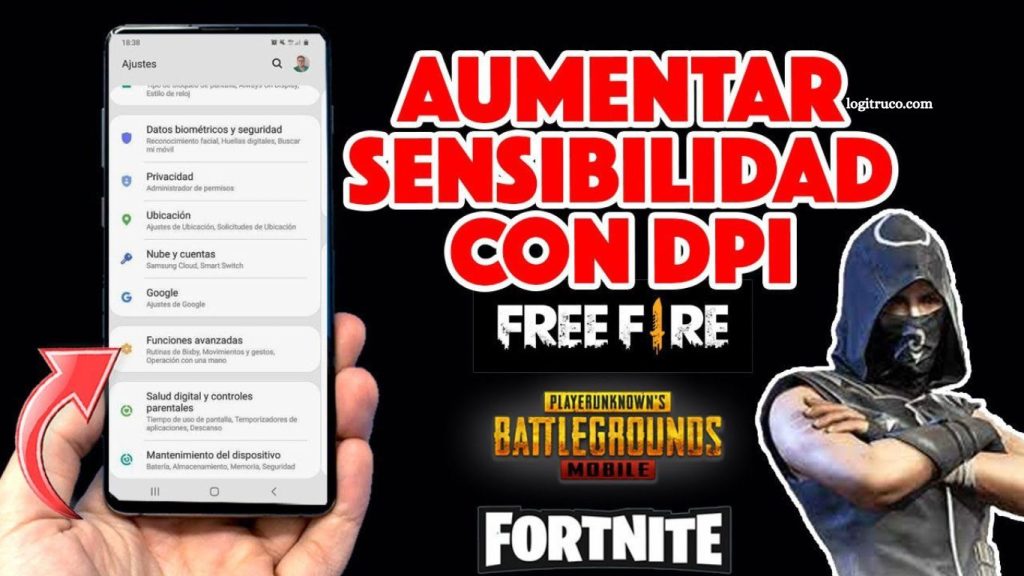Free Fire stands as one of the most engaging and widely played battle royale games on mobile platforms, attracting millions of players worldwide. Achieving consistent success in the game requires more than quick reflexes and strategic thinking—it demands precise control, which begins with properly adjusting your sensitivity settings. Sensitivity settings directly impact aiming accuracy, movement fluidity, and overall in-game performance, making them a critical factor for competitive play.
This guide explores the importance of sensitivity adjustment, key factors to consider for different devices, practical tips for optimizing settings, common mistakes to avoid, and the tangible benefits of fine-tuning controls. By understanding and applying these principles, players can significantly enhance their gameplay, gain a competitive edge, and elevate their Free Fire experience to a professional level.
Read More: Optimal Settings for Every Device in Free Fire
Why Adjusting Sensitivity in Free Fire Matters
Adjusting sensitivity in Free Fire is essential for achieving precise control over your player and movements. The right sensitivity settings improve aiming accuracy, enhance reaction time, and allow smoother navigation in fast-paced combat scenarios.
Without properly calibrated sensitivity, players may struggle with targeting, experience slower responses, and perform less effectively during intense battles. Fine-tuning sensitivity gives you a competitive edge, enabling you to execute strategies with confidence and improve overall gameplay performance.
Key Factors to Consider When Adjusting Sensitivity
To optimize your sensitivity settings, focus on the following aspects:
- Aim Sensitivity: Determines the speed at which your crosshair moves while aiming.
- Camera Sensitivity: Controls how quickly your player turns when adjusting the camera.
- Overall Sensitivity: Affects general movement and responsiveness throughout the game.
Balancing these settings ensures maximum control and smoother gameplay.
Device-Specific Sensitivity Tips
Sensitivity adjustments may vary depending on your device:
- Mobile Devices: Set sensitivity high enough for quick movements without sacrificing control. Test different settings until you find your ideal balance.
- Tablets: Larger screens often require slightly higher sensitivity to maintain precision while aiming.
- Emulators (PC): Adjust sensitivity to align with keyboard and mouse inputs, either through emulator settings or in-game options.
Common Mistakes to Avoid
Players often make errors when fine-tuning sensitivity. Avoid these pitfalls:
- Overhauling settings too quickly: Make gradual adjustments to adapt comfortably.
- Sticking to one setting: Experiment with different values to find what complements your play style.
- Ignoring updates: Game patches may affect sensitivity recommendations, so stay updated and adjust accordingly.
Benefits of Well-Tuned Sensitivity
Optimizing sensitivity offers several advantages:
- Enhanced Accuracy: Improves aiming precision for better combat performance.
- Faster Reactions: Allows quicker movement and faster responses during encounters.
- Greater Control: Provides smoother, more precise player movements.
- Improved Overall Performance: Boosts your gameplay, helping you achieve better results and enjoy Free Fire to its fullest.
Frequently Asked Questions
What is sensitivity in Free Fire?
Sensitivity determines how quickly your player or aim responds to touch or control inputs. Proper sensitivity helps with aiming accuracy, smooth movement, and faster reactions in combat.
Why is adjusting sensitivity important?
Without proper sensitivity, your aiming and movement may feel sluggish or uncontrollable. Adjusting it improves precision, reaction time, and overall gameplay performance.
How do I adjust sensitivity on mobile devices?
Start with moderate settings, then gradually increase or decrease until you find a balance between speed and control. Experiment in training mode to fine-tune your preferences.
Should sensitivity be different on tablets or emulators?
Yes. Tablets often require slightly higher sensitivity due to larger screens, while emulators need adjustments to match keyboard and mouse controls for smooth gameplay.
What are common mistakes when adjusting sensitivity?
Avoid making drastic changes, sticking to only one setting, or ignoring updates that may affect recommended sensitivity values.
How do I know if my sensitivity is optimal?
You’ll notice improved aiming accuracy, faster reaction times, smoother movement, and better overall performance when your sensitivity is properly adjusted.
Conclusion
Adjusting sensitivity in Free Fire is a critical step for any player looking to improve performance and gain a competitive edge. By understanding the different types of sensitivity—aim, camera, and overall—and tailoring them to your device and play style, you can achieve smoother movement, faster reactions, and greater accuracy in combat. Avoid common mistakes, experiment with settings, and stay updated with game changes to maintain optimal performance.